
Working with the Outlook application gets more interesting as the day goes by. The special feeling that comes with the discovery of new and better ways of making your daily tasks seamless is one of the best feelings.
Maybe these things are not as complicated as it seems, after all, perhaps it’s just that we do not have this information at our grasp at the point of need or use, so don’t feel bad.
How about a quick guide to making your processes simplified while copying and pasting an email?
For the center of this article, addressing our attachment as an email implies it’s a document; however, please be reminded that attachments are not limited to word documents, as different file formats range from JPEG, PDF, MP4, SVG, etc. Since we are clear on this, kindly be informed that The Watchtower - Web Design Agency Dubai is still rendering exceptional services in Digital Marketing and Website Development, kindly take out time to check out their bespoke services.
EASY STEPS TO COPY AND PASTE AN EMAIL AS AN ATTACHMENT
For those at the back who find it more of a task to attach files, or those who continually worry about how to solve the riddles of attaching an email, or even those who get it all wrong in the process. Here is something close to the elixir.
Learn how to quickly and easily copy and paste an attachment from one email to your computer or another email with these easy steps.
STEP 1.
COPY EMAIL
- Kindly open the email you intend to copy.
- Highlight the document/email, using the right-click while you drag to cover the perimeter of the intended/email.
- Once you have covered the area with the highlight, leave mouse or trackpad and then right-click to select the option COPY from the dialogue box.
STEP 2.
PASTE EMAIL
- Proceed to the body of the new email.
- Use the right click of your mouse or pad, select the PASTE option.
- Proceed with any other information you intend to include in the body of the email.
- Send email using the send icon.
If you do not intend to paste copied email to the body of the email, but as an attachment, simply follow the steps below as you would be required to create a folder or save an attachment in a memory location before you proceed.
They are:
- Go to your home screen.
- Right-click, then select the NEW option from the drop-down menu.
- Depending on the file format or type, you have a range of options to pick from. Let's assume you picked FOLDER which is an easy pick.
- Paste email earlier copied.
- Give a file name to the folder.
- Proceed to your Outlook email, click the ATTACH icon, use the right memory location if the folder was stored in Documents or Desktop, select and pick your folder.
- Should you intend to include more information in the body of the mail, kindly include it.
- Review your mail and then click the SEND icon.
Outlook is one application that gives users many tools to improve email handling which at ripples to increase productivity and more importantly save time. Your only constraint would be not getting acquainted with the use of the application.
Some other Outlook tips include:
1. MESSAGE SCHEDULE
You can have your message drafted and scheduled to send on a future date.
2. EMAIL SIGNATURE
This feature allows you to be extra professional by adding an email signature that has a piece of information on your brand and if you choose to include a business card, all beautiful.
3. EMAIL BACKUP
You now have beautiful reasons to smile as backing up your email in MS Outlook is easier than you had imagined.
4. BLOCK EMAIL FROM SELECT SENDER
With the use of Outlook, you can block junk mails. you can further specify which senders you intend to block as spam.
5. MAIL TEMPLATES
If you happen to be the type who makes use of a pattern of message often, you can now conveniently have it saved for future reference. This helps you save time and should you choose to modify, Outlook accommodates this as well.
For more guide on exciting things on Outlook, Website Development, Digital Marketing, and SEO, you can always trust The Watchtower, the best and award-winning Website Development Company, Dubai










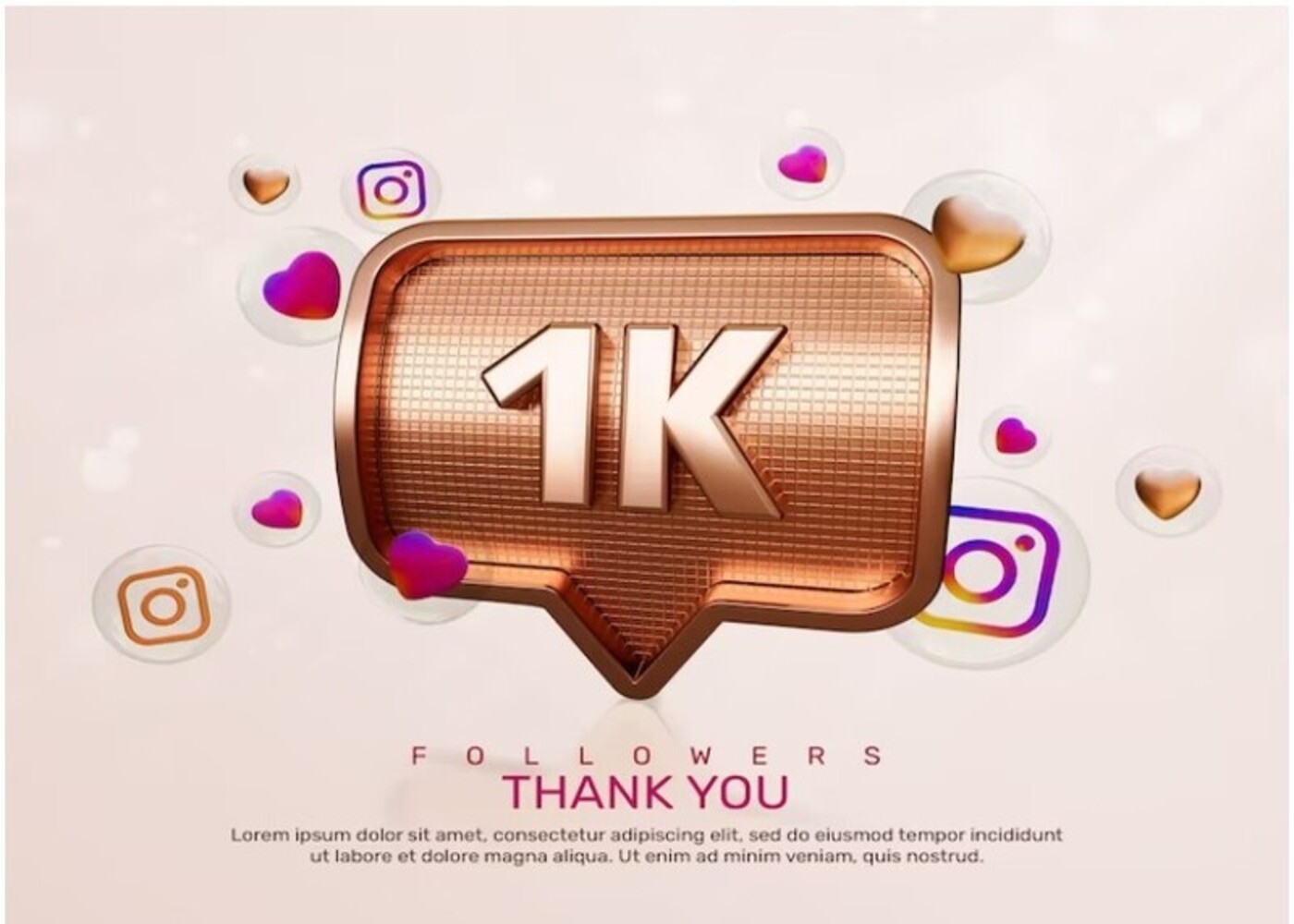








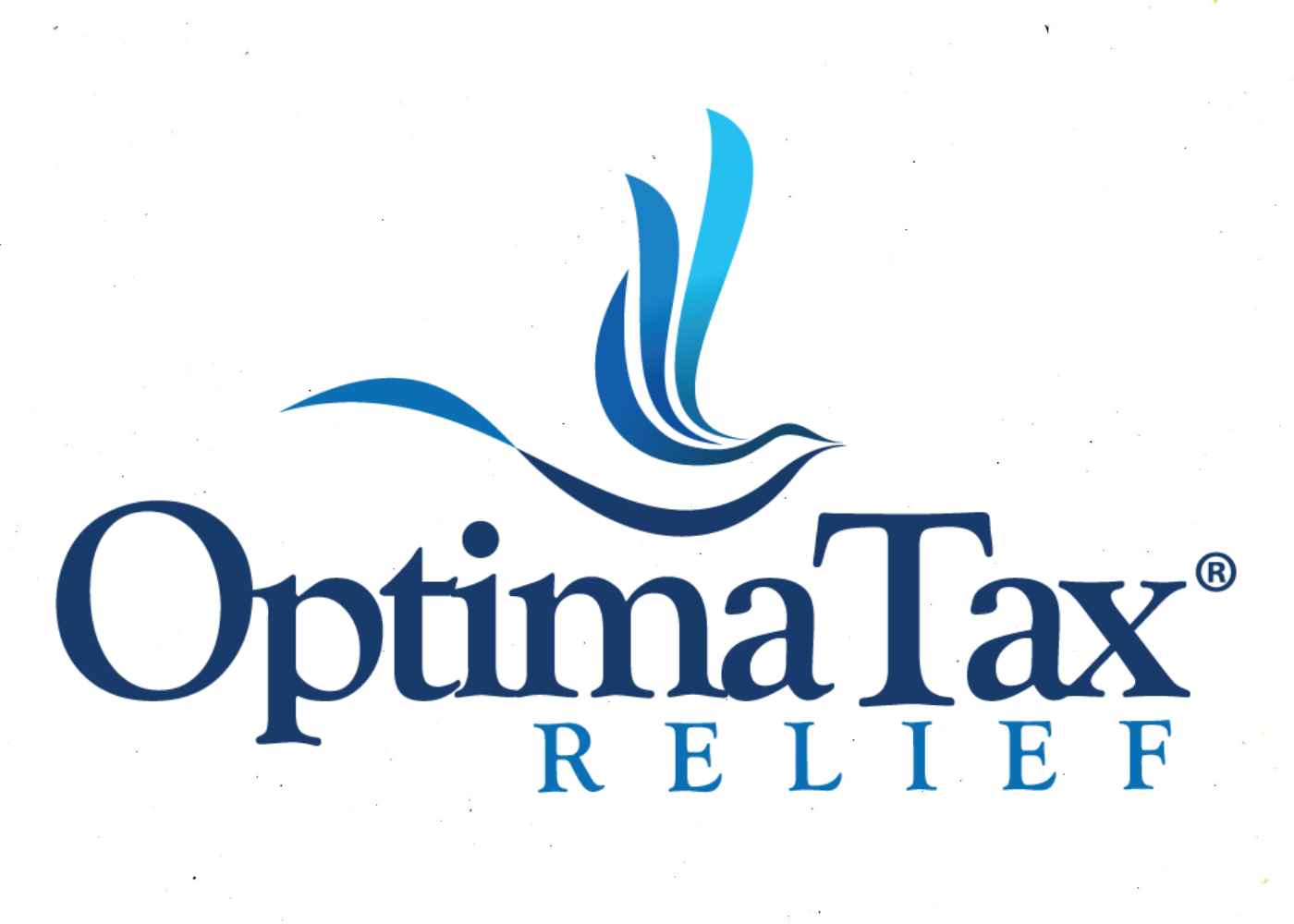
Comments (0)
Write a Comment