
Apple, an established name in the game of technology has over the years carved a niche for itself in innovation. With the steady delivery of smart devices from mobile phones to smart television [I know nobody says television again] and cloud-based computing.
While we have come to accept our new reality on the two players for mobile OS [Operating System] being either Android or IOS, the place of this identification comes from the motive of compatibility, especially with the latter... IOS. [iPhone Operating System]
iPhone in its own space and like referenced above, has had its processes unique compared to other android users, hence the need for a topic like this.
In this article, I will be sharing with you 3 possible options to back up your iPhone for reference at any point; if you follow through till the end of the article, I bet you will gain a thing or three. [giggles]
3 ways to back up your iPhone
There are 3 modes to which you can back up your iPhone, namely: Back up with iCloud, back up with Mac, and Back-up with PC [Personal Computer].
1. Back-up with iCloud
You may wonder, why do I need to back up? well, this will very much be appreciated when your device is lost, damaged, or replaced as you'll have still had a copy of your data secured.
- Connect with a Wi-Fi network using your device.
- Go to Settings > iCloud.
- Select iCloud Backup from the drop-down menu.
- Return to the previous screen by tapping Back Up Now. During this procedure, you are required to stay connected to your Wi-Fi network.
The date and time of your previous backup are displayed under Back Up Now for your information and you can do this often manually. To initiate a solo/auto mode to back up by default, simply follow the steps below for your ease.
- From Settings > iCloud > iCloud Backup, make sure iCloud Backup is turned on.
- Join a Wi-Fi network using your device.
- Make sure the screen on your smartphone is locked.
Finding an online presence is more interesting when you have the right team that listens and interprets your vision clearly by The Watchtower - Web Design Agency, Dubai, a name to trust when it comes to employing expert talents in Digital Marketing and SEO technologies to enhance your ranking and total sales.
2. Back-up with Mac
In this phase, you could be using a Mac OS Mojave or a Mac Catalina or later versions
USING FINDER
- Open a Finder window on a Mac running macOS Catalina or later.
- Use a USB cord to connect your gadget to your computer.
- Follow the onscreen instructions if you've prompted for your device passcode or to Trust This Computer. If you've forgotten your passcode, get assistance.
- On your computer, choose your device. Find out what to do if your gadget isn't showing up on your computer.
- If you want to save Health and Activity data from your iPhone or Apple Watch, you must encrypt your backup. By selecting the "Encrypt local backup" box, you may generate a password.
- When completed, you may check to verify if the backup was successful. The date and time of your most recent backup will be shown.
USING iTunes
- Open iTunes on a Mac running macOS Mojave or older.
- Using a USB cord, connect your gadget to the computer.
- Follow from step 3 as seen above for your ease.
3. Back-up with PC
- Open iTunes on your Windows PC. If you don't already have iTunes installed on your computer, get it now.
- Use a USB cord to connect your gadget to your computer, while you follow step 3 down from option 1.
- Select the “back-up now” option.
- When the procedure is done, you can verify if the backup was successful. The date and time of your most recent backup will be shown.
One of the many reasons people run away from using the apple products is compatibility, especially if you have varying brands of devices, however, with the provision of information as simple as this to enable you to have access to your vitals after loss or phone damage should be another reason to consider an iPhone. [I'm hoping I get compensated for the advertisement]
For more tips on how to back up your mobile device, Web Development in London, Digital Marketing, and SEO analysis, you can always trust The Watchtower, the best and award-winning Web Development Company in Dubai.










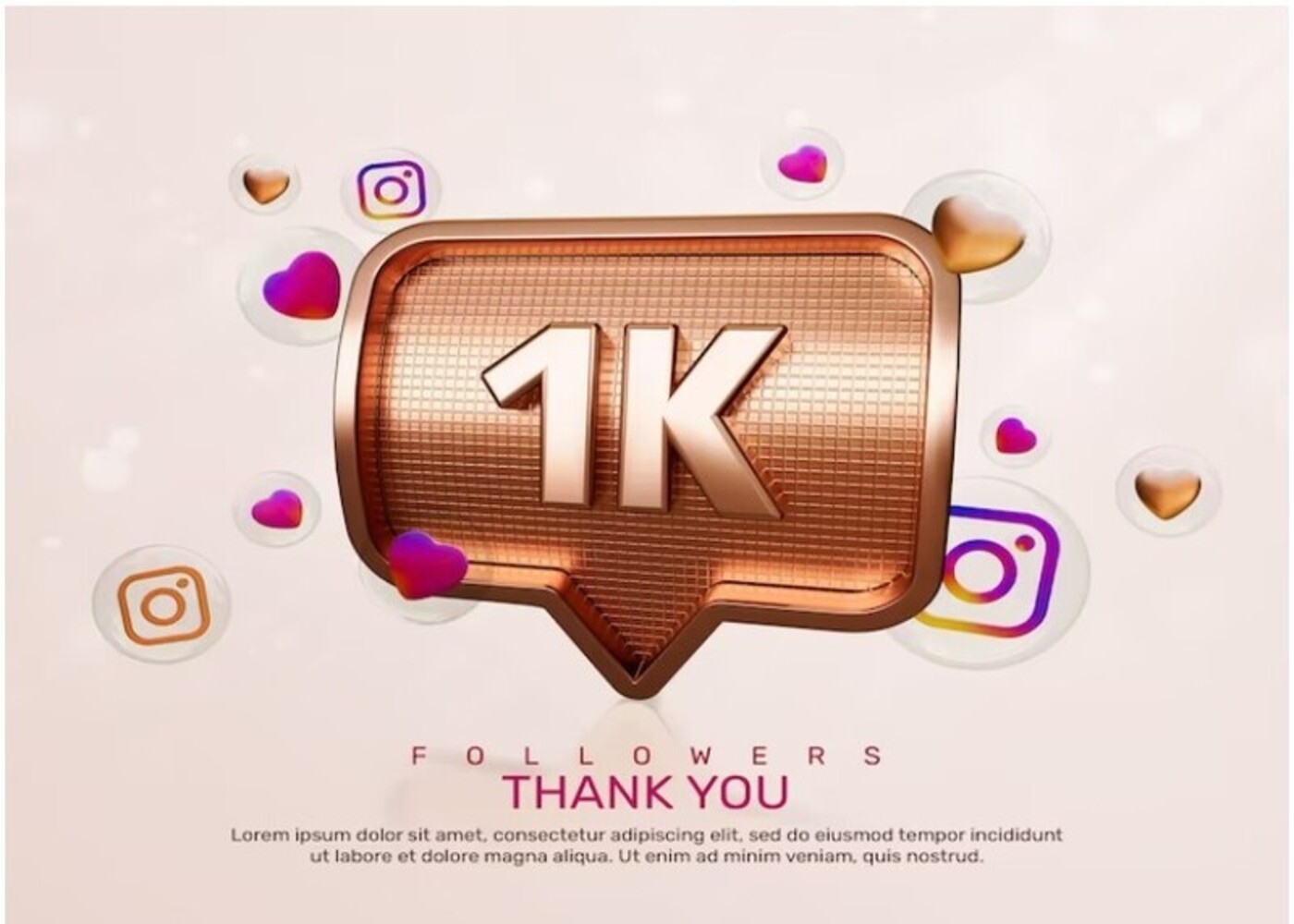





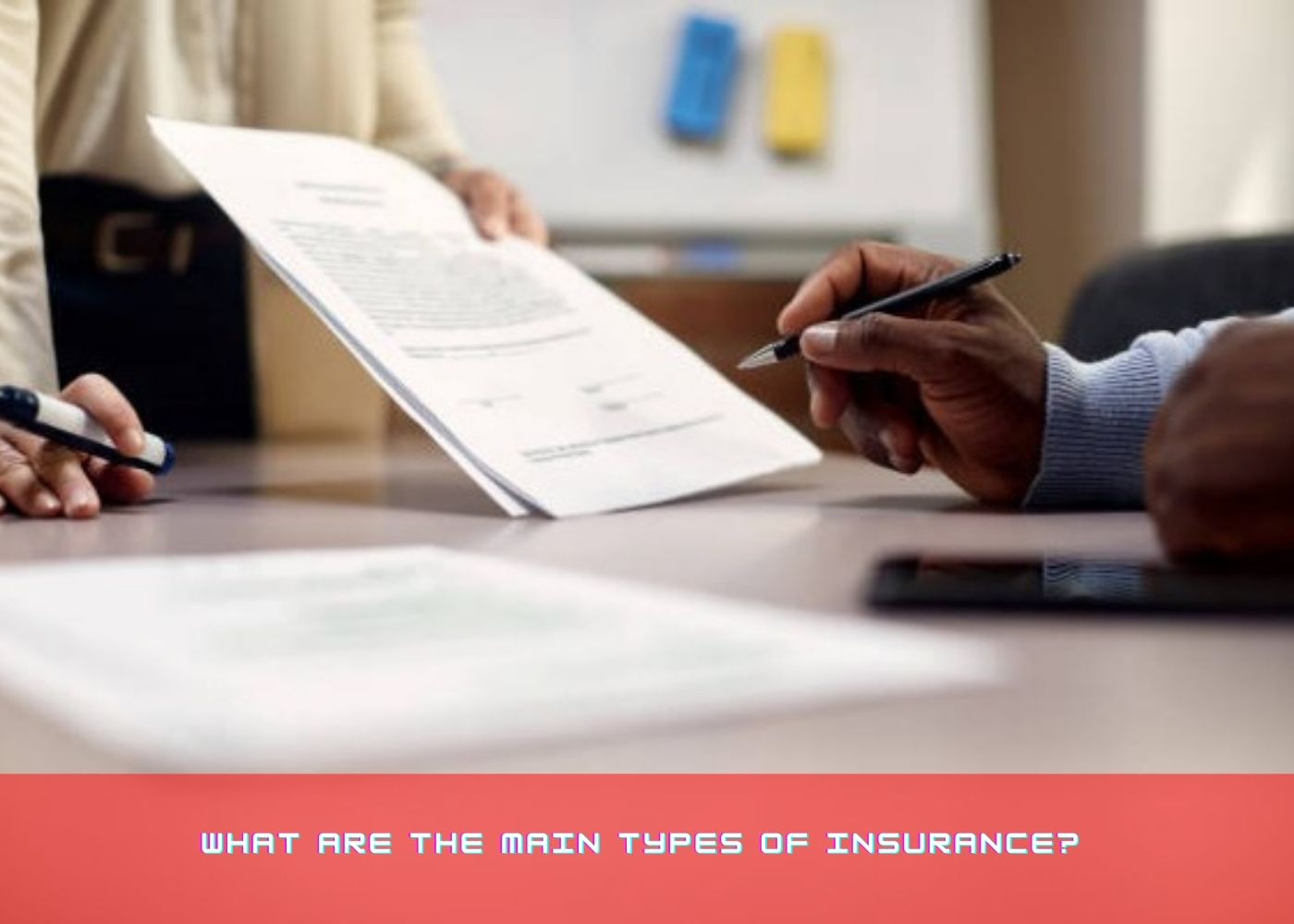



Comments (0)
Write a Comment