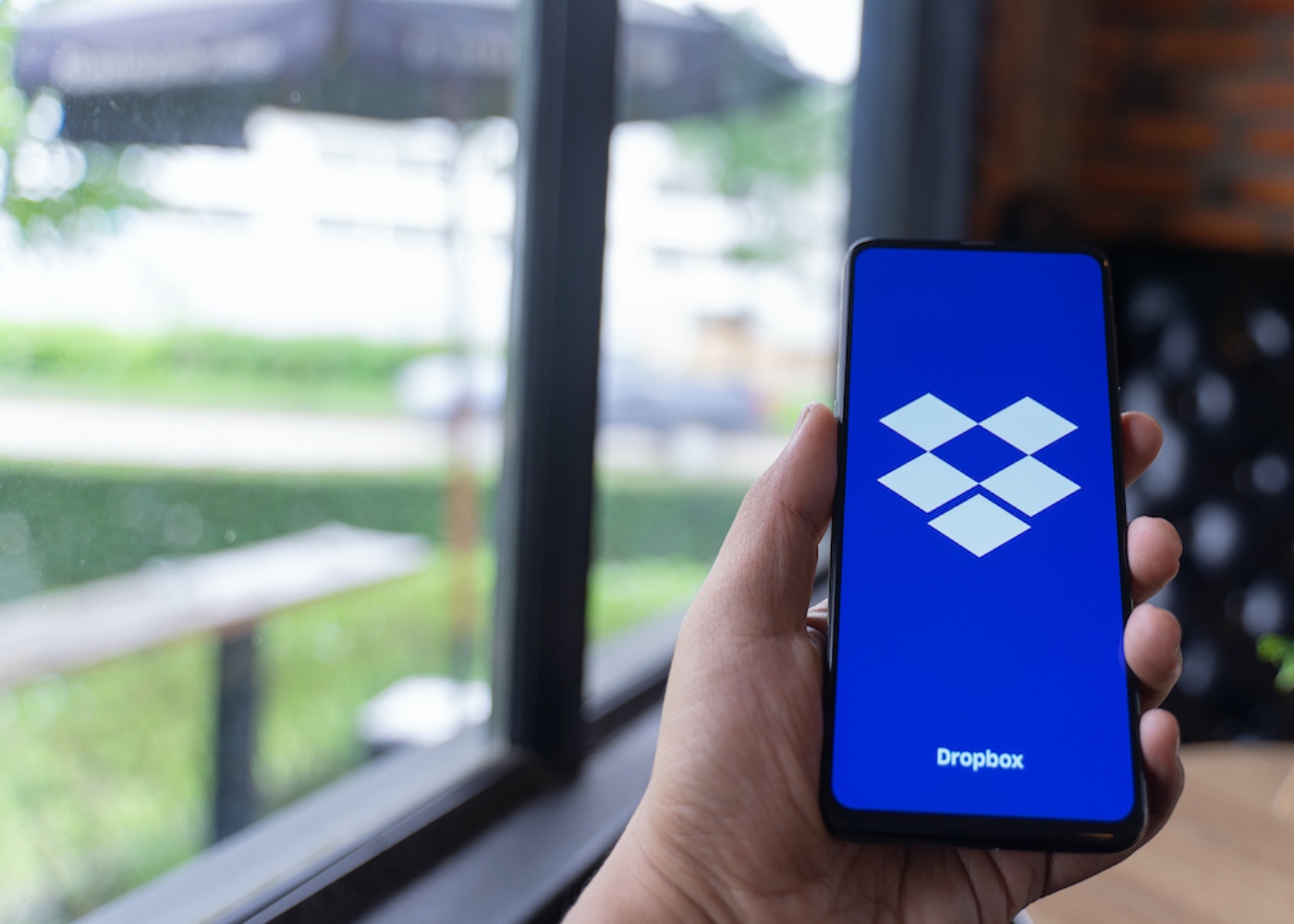
The Dropbox
desktop experience is an organized space that highlights work and keeps you on
top of everything right from your desktop. With features like folder view,
descriptions, task lists, comments, pinned items, and sharing tools, the
desktop app lets you turn any folder into a connected workspace. With Dropbox,
you can use your desktop to organize your files and folders, create content in
the cloud, share and collaborate with others, and see the activity of your
files and your notifications.
Log in into your account
You can
access your new account in 3 ways: from the new Dropbox desktop experience, and
the Dropbox mobile app. To get the most out of Dropbox, install the apps on
your phone, tablet, and computer. See your files and activity in one central place
with the desktop app and on dropbox.com.
The Dropbox mobile app
The Dropbox
mobile app lets you easily access files from any phone or tablet you log into.
View comments, scan receipts and other documents with your phone's camera, or
make the files you want available offline. If you already have the Dropbox app
on your phone or tablet, sign in with your email address and password, or use
single sign-on with your Google or Apple account. If you don't have the app on
your other devices yet, download it from your preferred app store.
The Dropbox desktop experience
The Dropbox
desktop experience is an organized space that highlights work and keeps you on
top of everything right from your desktop. With features like folder view,
descriptions, task lists, comments, pinned items, and sharing tools, the
desktop app lets you turn any folder into a connected workspace. With Dropbox,
you can use your desktop to organize your files and folders, create content in
the cloud, share and collaborate with others, and see the activity of your
files and your notifications.
How To Make Content Available Offline
Make files available offline
- In the Dropbox mobile app, go to the file that you want to be available offline
- Touch the " ... " icon (three dots) next to the file name.
- Touch Available Offline.
- To access
your files offline, tap Offline in
the menu (Android) or the Dropbox tab (iOS) in your Dropbox mobile app.
Save time with shortcuts
You can
create and save a shortcut to a web page in a Dropbox account just like you
would save a file. Shortcuts allow you to save content from online project
management and productivity tools (including articles, wiki pages, and Paper
docs) along with the rest of your work in Dropbox. You can create shortcuts in
the Dropbox app, from the system tray or menu bar, and on dropbox.com. You can
open shortcuts in the Dropbox mobile app, but you can't create them.
How to share your content
Share with Dropbox
You can
share everything you store in Dropbox and decide if you want your content to be
editable or just viewable. Increase your daily productivity through simple and
secure sharing. Instead of emailing files as attachments, share your work
immediately from your Dropbox account. The changes you make will be
automatically updated in real-time with everyone you have given access to the
file. Use Dropbox to simplify your workflow. For example, you can use it to
collaborate with colleagues or share a photo from your vacation.
Share with read-only access
If you want
someone to be able to see your files but not edit them, you can use Dropbox to
share them in two ways. You can invite other people directly from a file or
folder, or create a unique link to send it by email or with your favorite
messaging application. When you invite someone directly with read-only
permissions, the recipient will receive an email with a link to the content.
You will have access to the file or folder in your own Dropbox account, but you
will not be able to edit the content. To increase security, change the permissions
or make the item private again.










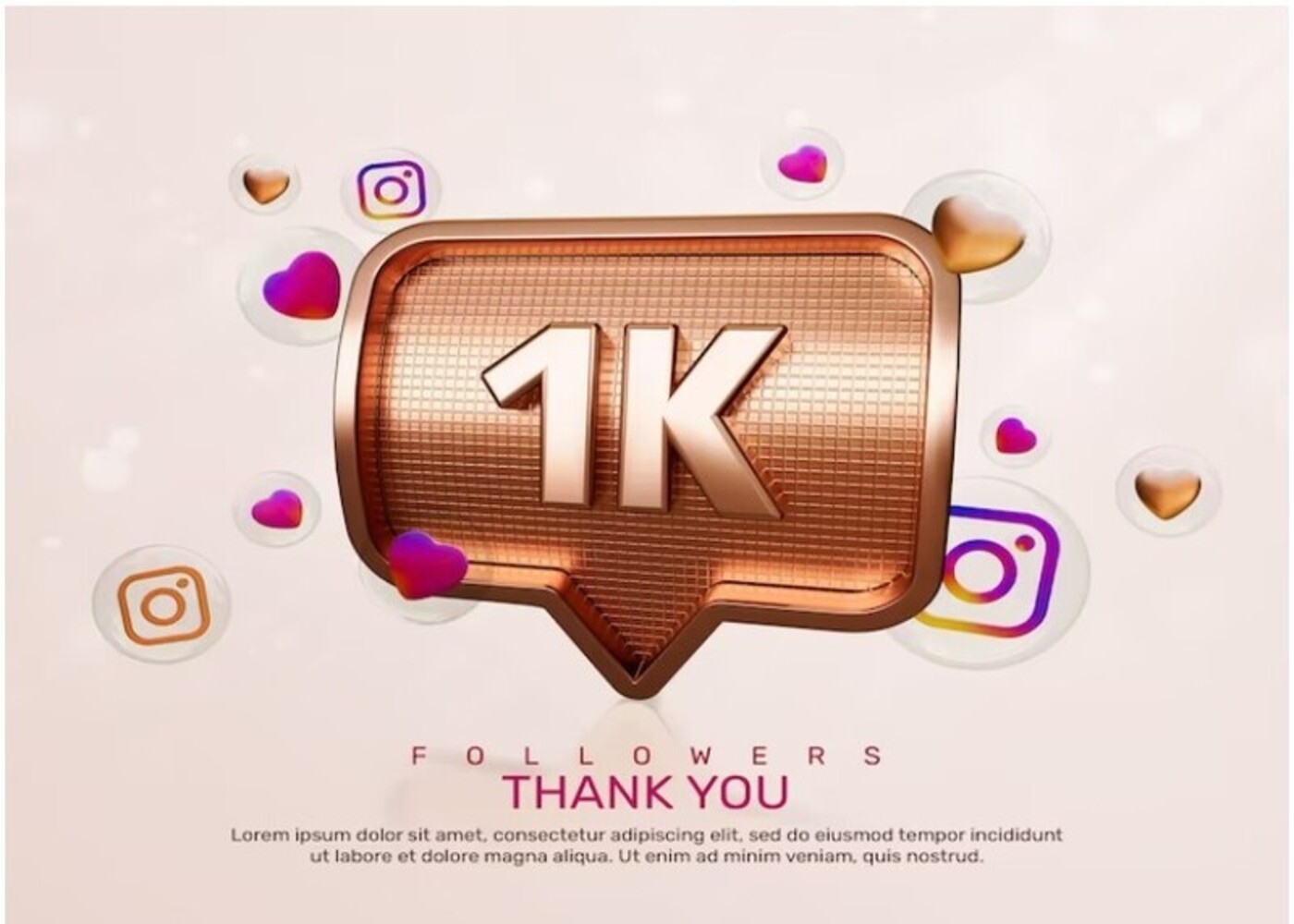









Comments (0)
Write a Comment