
CRM, which stands for Customer Relationship Management refers to a technology that allows businesses of all sizes to organize, automate, and synchronize every aspect of customer interaction. Examples of CRM systems include marketing, sales, customer service, and support. If you've been blessed with a flood of new business but are struggling to keep up, CRM, I bet should be considered.
When it comes to managing your expanding business, you require software that goes beyond the capabilities of an Excel spreadsheet.
While many companies consider CRM software to be primarily a sales tool, many systems now provide much more. Although most CRM systems include all of the essentials, it is pertinent to note that one can go above and beyond by utilizing additional integrated features. A CRM with integrated marketing, for example, permits one to segment one’s customer base, send email campaigns, and track respective engagement. With an integrated customer service app, one is guaranteed to manage customer support directly from the CRM and have every detail of customer records synchronized.
Some CRM systems provide far more specialized integrations, such as project management, which could help keep all communication and activities in one place.
In this article, I would be sharing with you one of the unique CRM software for your information, brought to you by The Watchtower - Web Design Agency Dubai, and I hope you find this read-worthy of your time.
The Zoho CRM, which is part of the Zoho suite of business management tools, is one of the larger organizations in the CRM market. The focus is on usability, with companies of all sizes in mind. It integrates with a wide range of third-party applications, in addition to the other Zoho products.
Zoho CRM is a full-featured customer relationship management system for small businesses that includes robust contact and deal management functionality, as well as inventory, proposals, and order management. Signing up for a plan, configuring the tool for data and your process, then integrating it with other programs are all required to get started with Zoho.
Below are steps to using the Zoho CRM
1. Select your Zoho Plan
FREE.
This plan provides Web forms, contact and deal management for up to three users, and basic reporting. This allows you to connect your social media accounts and gain access to the Zoho suite of productivity software, which includes document creation, email, and cloud storage.
STANDARD.
The Standard plan which comes at a USD 12.00 monthly charge per person is a good option for small businesses that use social media to market and generate leads.
PROFESSIONAL.
This plan includes advanced features such as unlimited custom reporting, lead assignment rules, and the Sales Signals feature, which sends real-time notifications of social media, customer, and website activity.
2. Configure settings
This entails configuring custom fields, deal and pipeline stages, scoring rules, and reporting, as well as all of the main modules and system-wide settings.
3. Import your information into Zoho
This step will be to transfer your existing contact data into Zoho. In this phase, there are 3 modes to how this can be done, which are:
- Importing Data from Spreadsheets.
- Import using other software.
- Migrate data from another CRM.
4. Familiarize yourself with Zoho's CRM Layout.
Zoho makes it easy to find the information one needs with a navigation bar at the top and access to each area of the CRM. Once one has gotten acquainted with the layout, it would be easier to navigate your pointers below:
- Leads Module.
- Accounts Module.
- Contacts Module.
- Deals Module.
- Activity Module.
- Dashboard & Analytics.
5. Third-party and Marketplace tools should be integrated
The functionality of the Zoho CRM can be expanded through a robust library of integrations, which includes email, social media, third-party marketing tools, and the Zoho software suite as a whole. Zoho refers to its integration library as Marketplace, which includes to Search and filter tools to help you find the apps one needs quickly.
6. Make a Workflow
The Zoho CRM affords one to create automated workflows that save time and effort on tasks repeated. For instance, one may create a workflow that sends a notification and follow-up email every time a certain deal stage is reached. one could also create several different types of workflows ranging from leads, deals, to tasks. These workflows automate processes related to new leads, deals, and tasks that you are responsible for.
7. Users can be added
Well, that's all. After you've finished configuring and setting up, you can add the rest of your team. To add more team members, go to the Setup panel and click on “Users” under “Users and Control.”
For more details on how to use the Zoho CRM, Website development, Digital Marketing, and SEO, you can always trust The Watchtower, the best and award-winning Website Development Company, Dubai.










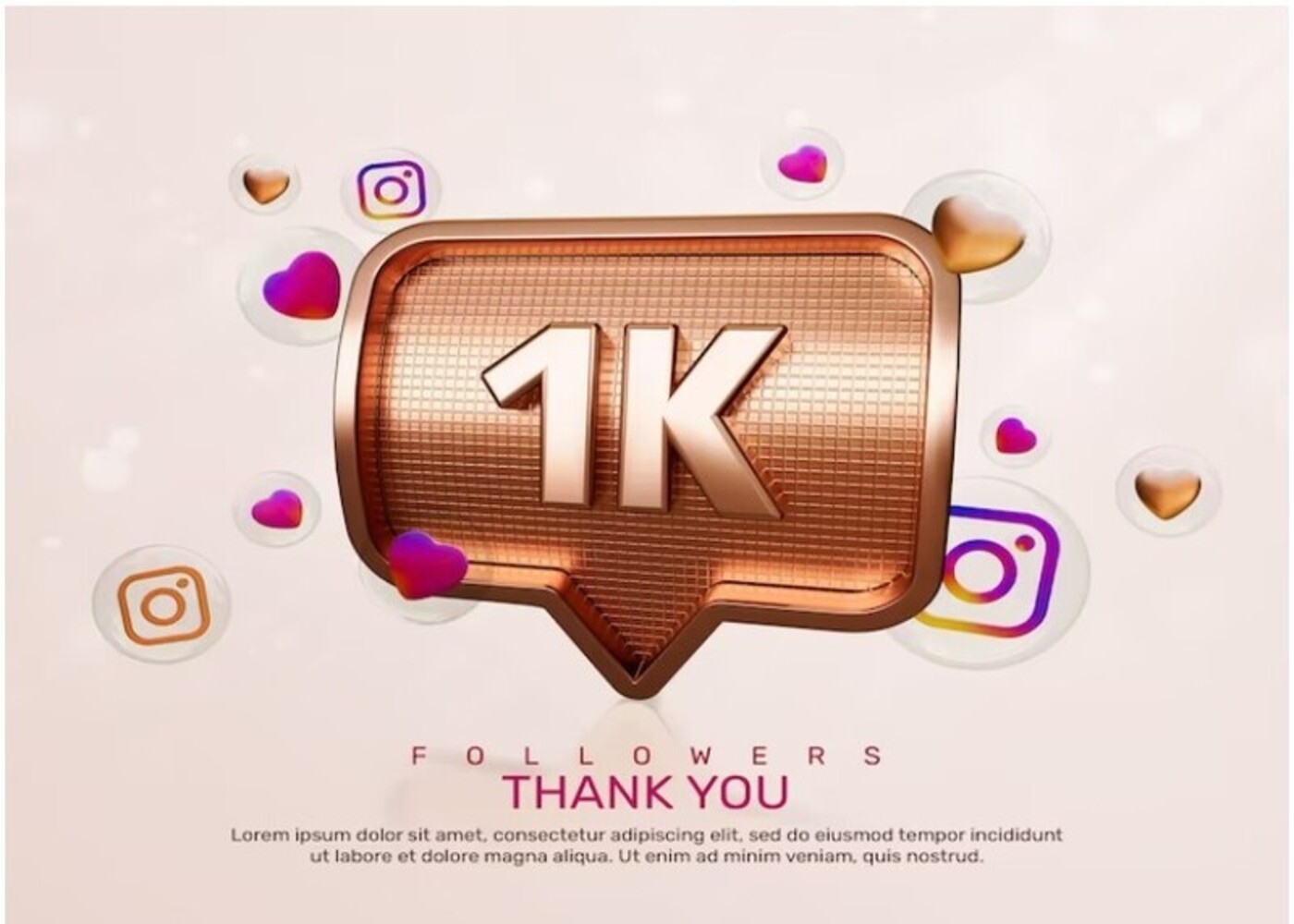
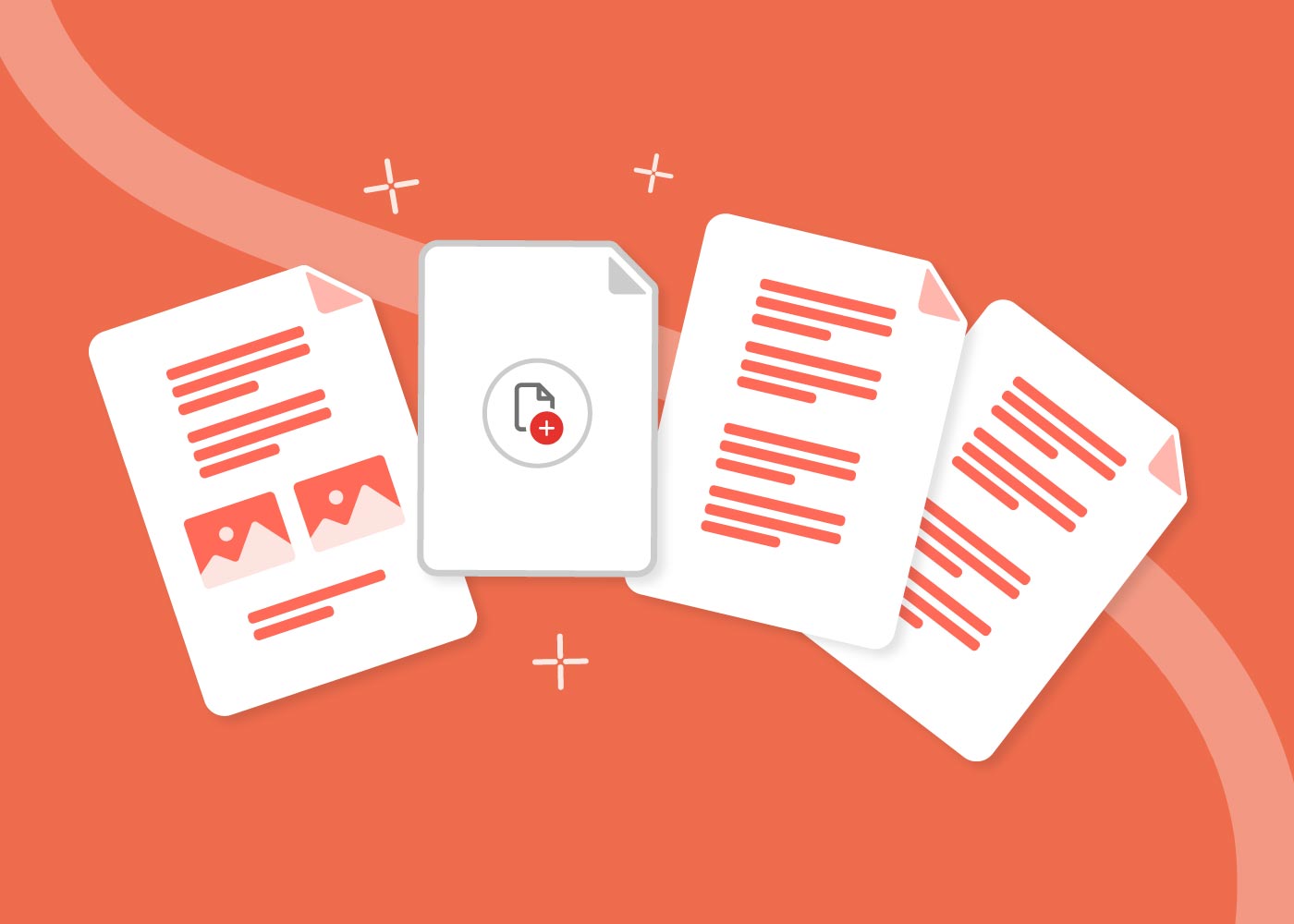



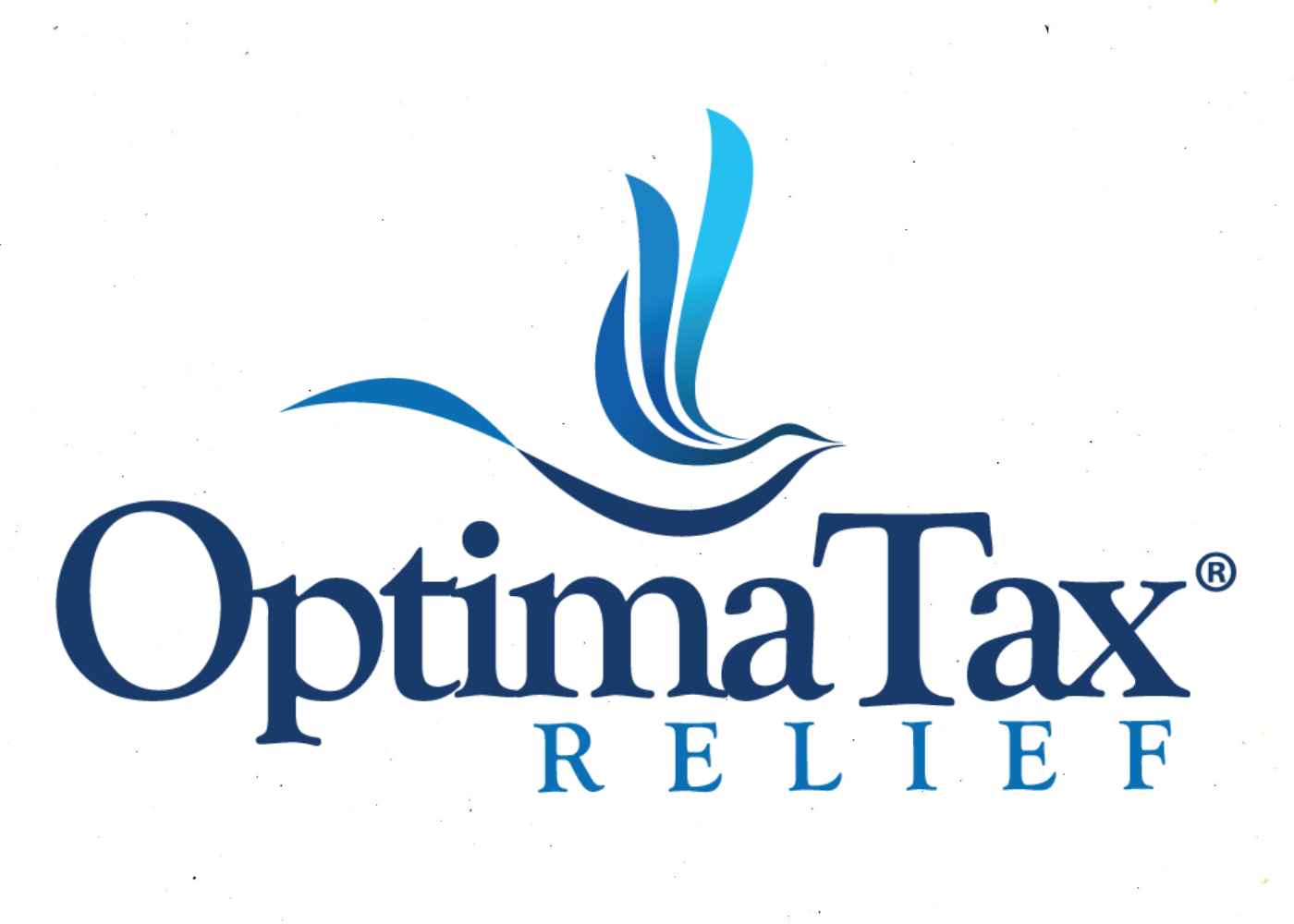


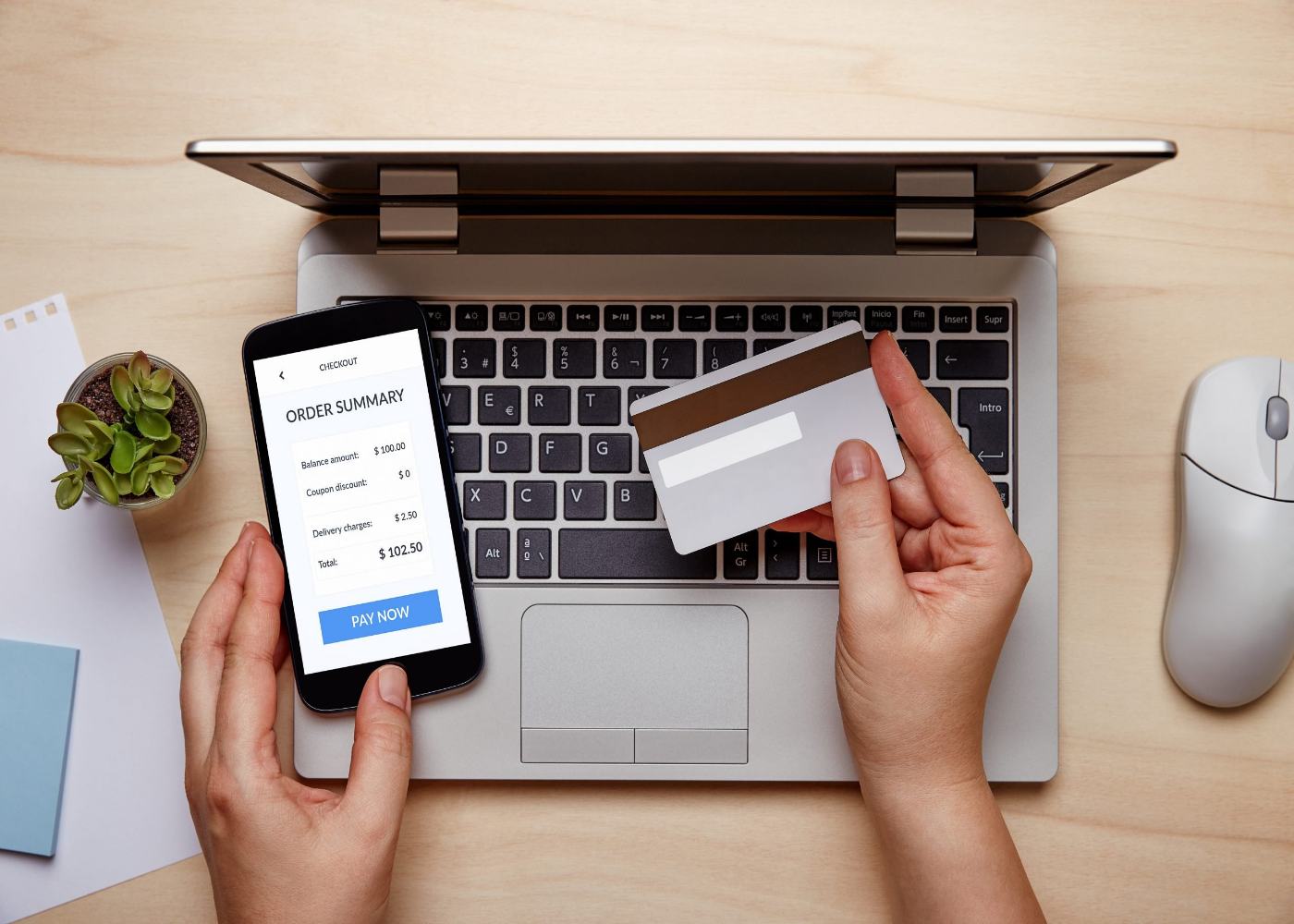

Comments (4)
nita patil
Jul 01, 2025
This is a very informative and practical guide on how to use Zoho CRM effectively. The step-by-step approach makes it easier for beginners to understand how to manage leads, automate workflows, and track customer interactions. Zoho CRM is a powerful tool when used right, and this post highlights its potential well. For businesses that want expert guidance and smoother implementation, working with a trusted Zoho CRM consulting partner can make a big difference. Great job making the platform more approachable for users at any level!
per
Sep 26, 2024
junglee rummy apk download junglee rummy cash game app download junglee rummy com junglee rummy kyc update online junglee rummy old version download junglee rummy promo code khel play khelplay master rummy mpl rummy download new rummy cash game online junglee rummy play and win real cash real money teen patti regal rummy royal rummy apk download rummy 101 rummy 75 bonus rummy areas rummy c rummy circles rummy culture.com apk rummy game rules rummy group rummy guide rummy j rummy jacks rummy joker rules rummy legend rummy logo rummy mo rummy nose tetra rummy o rummy online indian rummy a23 ace2three similar games rummy passion 51 bonus rummy passion apk rummy quotes rummy sequence rummy the great gambler rummy win app rummycircle downloadable content rummyculture customer care number rummyculture.apk open support rummycircle com play india rummy rummy gold rummy circle all rummy apps junglee rummy rummy all apps rummyculture all rummy rummy wealth rummy nabob rummy modern rummy game rummy star rummy app new rummy app rummy mars a23 rummy all games a23 rummy dragon tiger go rummy holy rummy royally rummy rummy apk rummy noble online rummy game rummy 51 rummy best rummy master rummy rules rummy win indo rummy joy rummy rummy app list rummy club rummy gold apk rummy golds rummy passion rummy satta bonus rummy junglee rummy login rammy real cash games real money earning apps real money earning games rummy all apk rummy bonus rummy download rummy meet rummy modern apk rummy new app rummy royal rummy wealth apk rummyculture apk ace2three rummy 365 rummy king all rummy games indian rummy junglee rummy download online rummy online teen patti rummy circle download rummy nobel all rummy apk deccan rummy online cash games rummy 100 rupees free rummy app download rummy go rummy guru rummy paisa mpl rummy online real cash game playship rummy circle apk rummy nabob apk rummy pro rummy world rummyculture download cash rummy classic rummy free rummy gold rummy google rummy how to play rummy junglee rummy app new rummy rummy adda rummy blast rummy card game rummy circle login rummy earning rummy game apk rummy most rummy new game rummy online free rummy online free game rummy palace rummy sets bappa rummy best rummy app junglee rummy apk new earning app real rummy rummy baazi rummy boss rummy circle app rummy game download rummy perfect rummy runs rummy villa rummyculture download apk a23 download define rummy gamezy apk gamezy app gin rummy holy rummy apk junglee rummy online mpl customer care number my 11 circle customer care number play rummy online real money rammy calchar rumm rummy apk download rummy league rummy new rummy top rummycircle app rummycircle com ultimate rummy ace rummy download apk junglee games jungleerummy.com to access online rummy apk rummy best app rummy bonus 50 rupees free
Michael Donald
Sep 11, 2024
Great guide on Zoho CRM! For those exploring alternatives like Dynamics CRM, it's worth noting its strong integration with Microsoft products and scalability for larger businesses. Dynamics crm https://shorturl.at/UMZmg offers powerful customization options and detailed analytics, making it a great choice for complex business environments
Liana
Feb 24, 2024
Zoho CRM offers a comprehensive suite of tools tailored for businesses of all sizes, emphasizing user-friendly features and seamless integration with other software. To optimize your Zoho CRM experience, consider engaging a Zoho CRM consulting service https://www.customerization.ca/zoho/zoho-services/ . Their expertise can streamline setup, configuration, and integration processes, ensuring you get the most out of this powerful customer relationship management system.
Write a Comment