
Email design challenges are a bitter pill to swallow. Especially the ones that make your emails go rogue in your subscribers' inboxes. Even Klaviyo email templates, despite your best efforts, somehow refuse to cooperate and display optimally across inboxes.
This causes frustrations and missed deadlines for email developers, designers, and marketers alike.
But having troubleshooting skills not only helps you diagnose and fix Klaviyo email template issues but also lets you preserve the excellent email experience you aspire to give your subscribers.
Let’s explore strategies for optimizing Klaviyo email templates, enabling developers to overcome their associated challenges.
Most Common Issue With Klaviyo Email Templates
The best way to avoid Klaviyo email templates that look bad is to have advice from professional klaviyo email template services. Yet, you should know the following places your Klaviyo email template might be facing challenges:
1. HTML Issues
Single Quotes in Font Family
When specifying fonts in your CSS, using single quotes around the font names causes rendering issues.
Fix: Remove quotation marks while adding in the font name.
For example, instead of font-family: 'Helvetica Neue', Helvetica, Arial, use font-family: Helvetica Neue, Helvetica, Arial.
Media Queries
Media queries are essential for making your Klaviyo email templates responsive across different devices. But they work as planned only when formatted correctly. Else, they will not render properly.
Fix: Always use media queries in the standard format for media queries, such as @media only screen and (max-width: 460px).
Unnecessary Center Tags
The
Expect some rendering issues if you have multiple
Fix: Remove all unnecessary
Unsupported Tags
Klaviyo may not support some HTML tags and attributes. Part because major inbox providers do not support them, too.
If your Klaviyo email template contains unsupported code, Klaviyo will try to replace it with a supported alternative. But if there’s no clear replacement, that part of the HTML will be removed. As a result, parts of your email disappear.
Fix: Try using different HTML tags or attributes that are widely supported across inbox providers.
Embedded Forms and Videos
Klaviyo email templates lack support for embedded forms, widgets, and videos. These elements don’t render reliable across major email clients. Also, most email clients view them as a security threat and strip them out of emails altogether.
Fix: If you need to include a video, use a clickable image linked to a video page or an animated GIF instead.
2. Email Clipping
Your Klaviyo email templates are clipped in Gmail when they exceed a certain size. The email size limit varies based on the device used to open the email. On desktops, it is generally 102 KB. And 20 KB to 75 KB on mobile devices. This size limit includes all text, styling, links, and any other HTML content except large image sizes.
But why is email clipping an issue?
When Gmail clips your email, your subscribers will see a truncated version of it. It often has a message—"[Message clipped]"- and a link that says "View entire message.” Recipients might not click the link, missing important information and CTAs.
Fix: Check your email file size. Periodically, as you build it and when the email is ready to send. Keep the email file under 102 KB.
To check an email’s size in Klaviyo, open the email editor and click on Preview & Test. Go to the Email Size section to see if your email is at risk of being clipped.
To reduce the size of your Klaviyo email template:
Minimize Desktop- or Mobile-Only blocks. Rather than creating separate blocks for desktop and mobile, use blocks that can be displayed on both devices.
The header/link bar block is a code-heavy block. Replace it with an image block for your logo and follow it with a text block for your links.
Remove a section background image.
Get rid of unnecessary styles brought by copying and pasting text from external sources like Google Docs or Microsoft Word into a Klaviyo text block. View the source code of the text block. This will show you any inline styles that might have been carried over from the external source. Simply highlight the text and remove it.
3. Inconsistent Rendering Of Custom
Custom fonts are web fonts that not all devices or email clients support. When an email client cannot load a custom font, it defaults to a system font. This can cause inconsistent rendering in Klaviyo email templates.
If a device cannot load a custom font, it will use a fallback font. But, if you have not specified a fallback, the email client will choose a default font that conflicts with the intended style.
Fix: Use fallback fonts–—a web-safe font that looks very similar to your custom font. When configuring custom fonts in Klaviyo, select a fallback font from Klaviyo's default fonts.
4. Image-related Problems
Some common issues with Klaviyo email templates arise due to large image file sizes and image dimensions and resolution. They drag down email loading times, leading to a poor recipient experience.
Fix: Keep image file size 1MB. Resize and compress them using tools like TinyPNG or ImageOptim without distorting quality.
For full-width images, keep them between 600 and 1000 pixels in width and less than 2000 pixels in height. And follow the 72dpi resolution standard.
Wrapping Up
Getting your Klaviyo email templates displayed reliably needs a mix of troubleshooting and best practices. Religious email testing across different email clients helps you spot potential rendering issues, while Klaviyo’s built-in design tools provide a reliable way to refine your template designs.
Be proactive in addressing these challenges so your audience can see your email in all its glory.










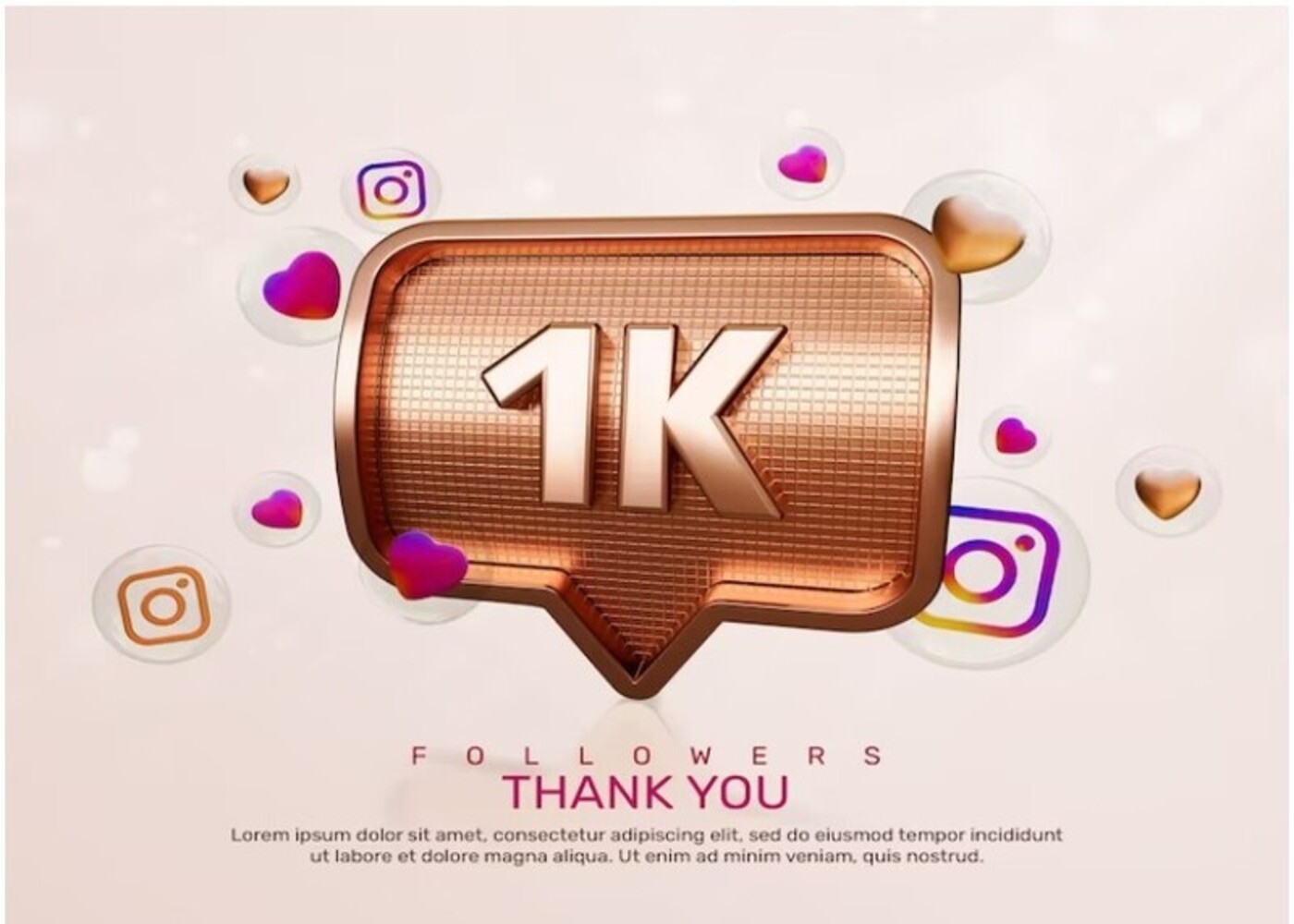




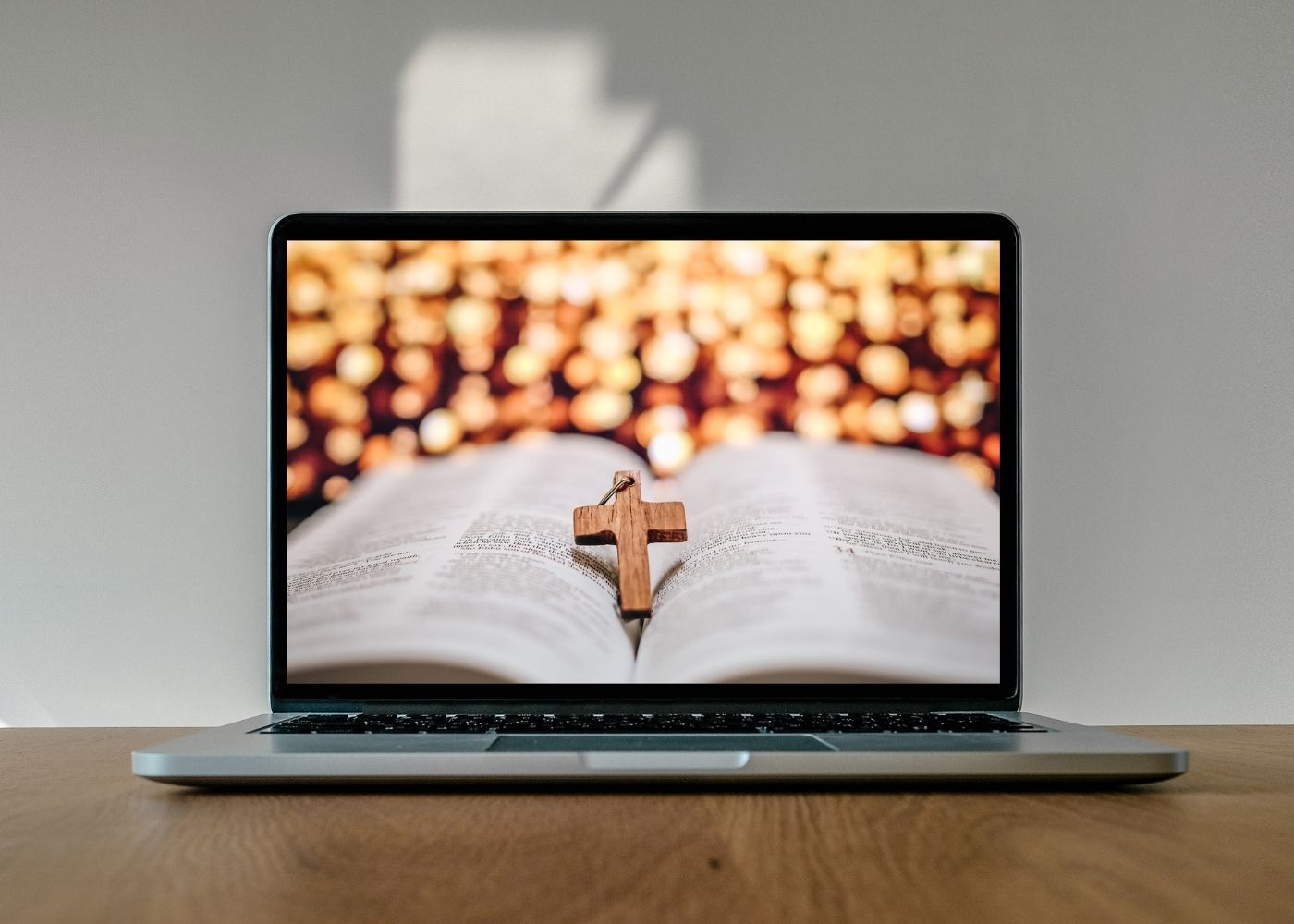




Comments (3)
Betonred Casino
Jun 13, 2025
I came across Betonred Casino after seeing a discussion in an Aussie slots group online. A few players mentioned how smooth the site is and how many slots they offer. I signed up and quickly found a great mix of classic slots and new video slots with bonus features. I like that the site works perfectly on mobile too. Depositing AUD through my Australian bank was quick and easy, and withdrawals have been just as smooth. I’m happy I found it.
SergioMaq
Apr 11, 2025
My friend was here last weekend, planning an Islamabad trip. Wanted a site to win cash for it. Tried https://plinko-casino.pk/app/, and it’s got bets and slots, super handy app in Pakistan. The bonuses are decent – a boost when you sign up, and free spins or cash if you keep at it, so you don’t spend too much. Honestly, it helped with our travel plans.
SMM World
Apr 06, 2025
This was exactly what I needed. Thanks! smmpannel
Write a Comment