
TikTok has become one of the most popular social media platforms, with millions of users creating and sharing short videos daily. To make your TikTok videos stand out, editing is a key factor. While creating and editing TikTok videos on your phone is easy, editing on a PC can give you more flexibility and options to make your content more engaging and viral.
This article will cover three video editors and tricks for editing TikTok videos on your PC. With these tools and tips, you can add effects, transitions, and music to your videos and create great content. Plus, we'll share some best practices for optimizing your edited TikTok videos for maximum visibility and engagement. So, let's dive in and learn how to edit TikTok videos on computers.
iTop Screen Recorder
iTop Screen Recorder is a powerful screen recording software that lets you capture your screen activities, record your webcam, and create professional-looking videos. But iTop Screen Recorder can also be used as an editor to help you create engaging TikTok videos on your PC. It is an easy-to-use video editor that lets you trim, cut, merge, and add effects to your TikTok videos.
Follow these steps to edit your TikTok videos on PC using iTop Screen Recorder:
Open iTop Screen Recorder and click "Video Editor."
Import your TikTok video by clicking "Import Media File."
Use the timeline to trim and cut your video to the desired length.
Add text, stickers, or music to your video by clicking "Text," "Stickers," or "Music," respectively.
Preview your edited TikTok video and click "Export" to save it to your PC.
Filmora X
Filmora X is another popular video editing software that you can use to edit your TikTok videos on a PC. Here's how to use Filmora X to edit your TikTok videos:
Open Filmora X and import your TikTok video by clicking "Import Media."
Use the timeline to trim, cut, and merge your video clips.
Add effects, transitions, and filters to your video by clicking "Effects" and selecting the desired option.
Add text and music to your video by clicking "Text" and "Audio," respectively.
Preview your edited TikTok video and click "Export" to save it to your PC.
Adobe Premiere Pro
Adobe Premiere Pro is a professional-grade video editing software with advanced features and capabilities. Here's how to use Adobe Premiere Pro to edit your TikTok videos:
Open Adobe Premiere Pro and import your TikTok video by clicking "Import Media."
Use the timeline to trim, cut, and merge your video clips.
Add effects, transitions, and filters to your video by clicking "Effects" and selecting the desired option.
Add text and music to your video by clicking "Text" and "Audio," respectively.
Preview your edited TikTok video and click "Export" to save it to your PC.
You can use these three popular video editors to edit your TikTok videos on your PC. Whether a beginner or a professional, these editors offer a wide range of features and capabilities to help you create engaging TikTok videos that stand out. So, start editing your TikTok videos today and unleash your creativity!
Tips for Editing TikTok Videos
TikTok has become a sensation among people of all ages, with millions of users creating and sharing short videos daily. Editing is crucial if you want to make your TikTok videos stand out and go viral. While it's easy to create and edit TikTok videos on your phone, editing on a PC can give you more flexibility and options to create engaging content that attracts more views, likes, and shares.
And here are some tips to help you better edit a TikTok video.
Choose the Right Video Editing Software
There are numerous video editing software available in the market, and choosing the right one is critical. Some of the most popular video editing software to edit TikTok videos on PC includes a screen recorder Windows 10 offered by iTop, Filmora X, Adobe Premiere Pro, and more. These editors offer many features, such as adding effects, transitions, text, stickers, music, etc.
Keep it Short and Sweet.
TikTok videos are meant to be short, typically lasting up to 60 seconds. Therefore, keeping your video short, sweet, and to the point is crucial. Ensure your video is brief and focused on delivering your message concisely and engagingly.
Add Captions
Adding captions to your TikTok video can help make it more accessible to a wider audience. Captioning your video can help viewers who are hearing impaired or watching your video in a noisy environment understand your message better.
Use Trending Hashtags
Using trending hashtags in your video caption can help your video gain more visibility and attract a wider audience. Research popular hashtags related to your video topic and include them in your caption.
Add Music
Music is an integral part of TikTok videos, and adding the right music can enhance the overall viewing experience. Use trendy, upbeat, and appropriate music for your video's theme.
Editing your TikTok videos on a PC can give you more control and flexibility to create engaging content that stands out and goes viral. By choosing the right video editing software, keeping your video short and sweet, adding captions, using trending hashtags, and adding music, you can create TikTok videos that attract more views, likes, and shares. So, start editing your TikTok videos today and unleash your creativity!
Summary
In conclusion, editing TikTok videos on a PC can help you create engaging content that stands out and goes viral. With the right video editing software, you can add effects, transitions, text, stickers, music, and more to make your video more appealing and entertaining. Remember to keep your video short, add captions, use trending hashtags, and add music to enhance the viewing experience. So, start editing your TikTok videos today and let your creativity shine through!










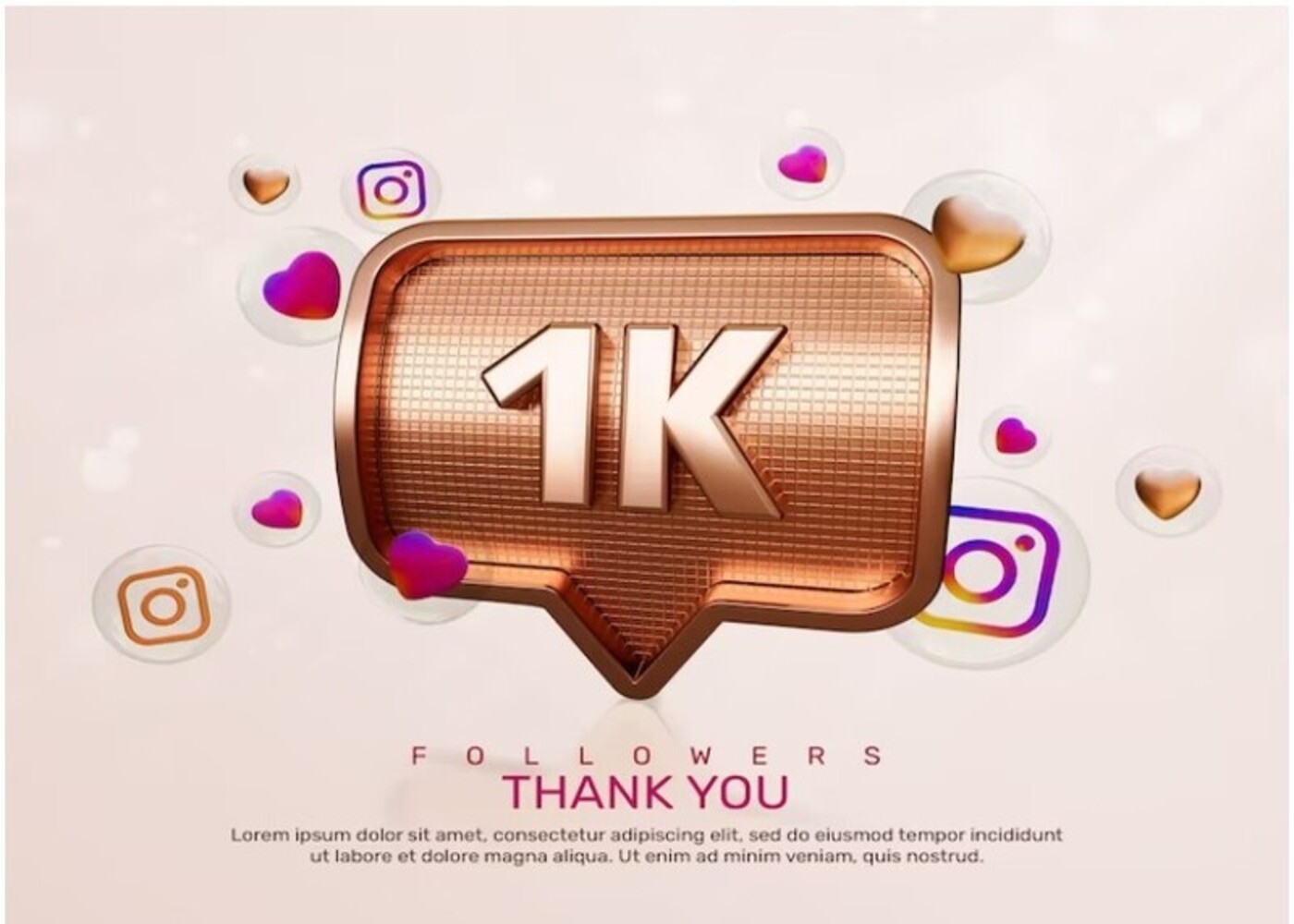

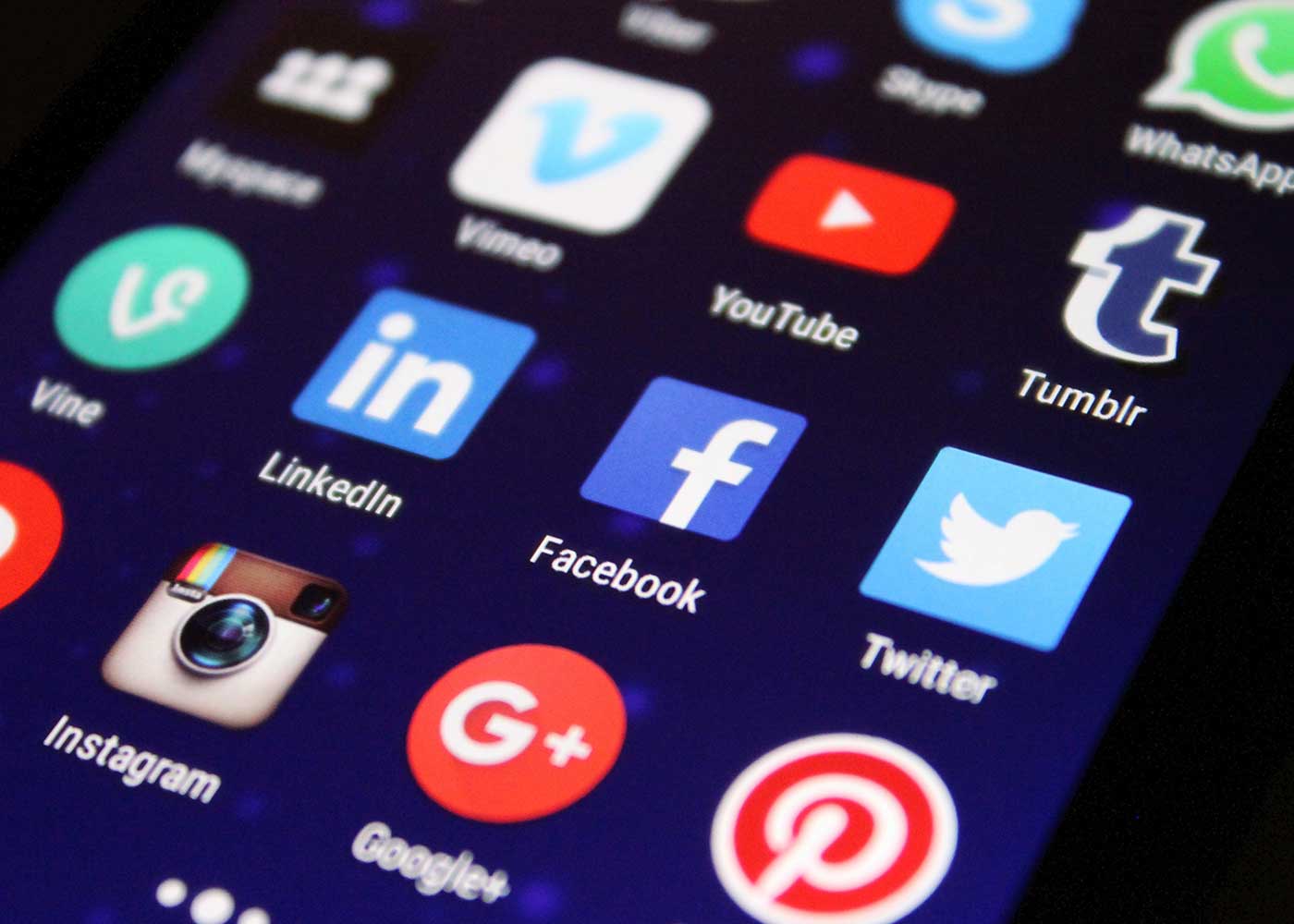







Comments (1)
Isabelle Francisco
Jan 10, 2025
I am incredibly grateful to barry white Team for helping me recover $100,000 in such a short period from an online scam bitcoin investment platform. Their professionalism, expertise, and relentless dedication made the entire process smooth and stress-free. I highly recommend their services to anyone seeking reliable assistance in financial recovery. Email: (barrywhite4390( @)—-g m a i l——c o m”
Write a Comment